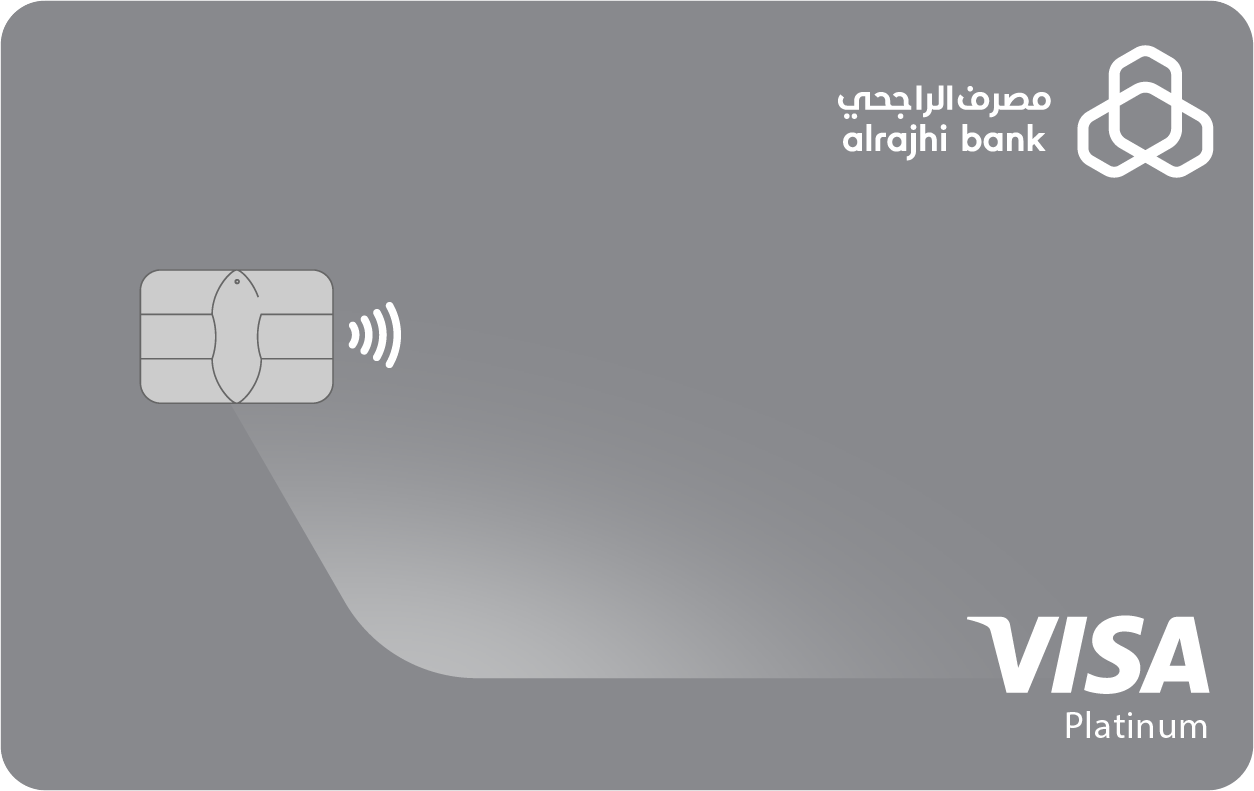Credit Card
Airport lounge access
Access to 25 global airport lounges
mokafaa points
Earn 25,000 welcome mokafaa points when spending SAR 15,000 in the first 90 days from the card issuance date.
0% Profit Margin Tasaheal
You can convert your transactions into equal and flexible monthly installments with 0% profit margin and ZERO processing fee through program partners
Features available on all cards

Cash Withdrawal
Local & international cash withdrawal up to 30% of your credit limit.
Accepted
At over 30 million local & international POS including 900,000 ATMS worldwide.
Near-field Communication (NFC)
madaPay, mada Atheer and Apple Pay services, make your payments by simply waving or tapping your card on the POS terminal.
Instant Notifications
A free service that sends you a notification messages to stay on the top of your finances with ease and convenience.
3D Secure
More secure than cash, 3D secure uses a verification process, one time password for online shopping and EMV chip to protect your information.